WhatsApp Privacy Settings You Need to Know Today: Safeguard your privacy and control your online presence with our comprehensive guide. Discover the essential settings to protect your personal information and maintain peace of mind while using WhatsApp.
In today’s digital age, protecting our privacy online is paramount. WhatsApp, with its vast user base, demands attention to privacy settings to ensure our personal information remains secure. This guide will delve into the various privacy options available within WhatsApp, empowering you to tailor your settings to suit your needs and preferences.
Introduction
WhatsApp is one of the most popular messaging apps in the world, with over 2 billion active users. As such, it’s important to be aware of the privacy settings available to you and to configure them in a way that protects your information.
There are a number of potential risks associated with not configuring your WhatsApp privacy settings properly. For example, your contacts may be able to see your profile picture, status, and last seen time, even if you don’t want them to.
They may also be able to add you to groups without your consent.
Privacy Settings Overview
WhatsApp provides a range of privacy settings to protect user information and control how it’s shared. Understanding these settings is crucial for maintaining privacy and ensuring a safe and comfortable user experience.
The privacy settings cover various aspects of the app, including profile visibility, message encryption, and data sharing preferences. Each setting offers specific options that allow users to customize their privacy levels and tailor the app’s functionality to their needs.
Profile Settings
- Profile Photo:Choose who can see your profile picture, from everyone to only your contacts.
- About:Control who can view your “About” section, which contains your profile description.
- Last Seen:Set who can see when you were last active on WhatsApp.
- Profile Status:Decide who can see your profile status, which displays a short message.
Message Privacy
- Read Receipts:Enable or disable read receipts to control whether others can see when you’ve read their messages.
- Message Encryption:WhatsApp uses end-to-end encryption by default, ensuring messages remain private between the sender and recipient.
- Disappearing Messages:Set messages to automatically disappear after a specified duration.
Data Sharing
- Data Usage:Control how WhatsApp uses your mobile data or Wi-Fi for media downloads and automatic updates.
- Third-Party Data Sharing:Manage whether WhatsApp shares data with third-party apps and services.
- Location Sharing:Choose who can see your live location or share it for a specific duration.
Security, WhatsApp Privacy Settings You Need to Know Today
- Two-Step Verification:Add an extra layer of security by requiring a six-digit PIN when registering your WhatsApp account on a new device.
- Fingerprint Unlock:Enable fingerprint authentication to unlock WhatsApp.
- Blocked Contacts:Manage blocked contacts and control who can contact you on WhatsApp.
Last Seen and Online Status
Your last seen and online status indicate when you were last active on WhatsApp. You can control who can see this information to protect your privacy.There are three options for controlling your last seen and online status:
- Everyone:Anyone can see when you were last online.
- My Contacts:Only people in your contacts list can see when you were last online.
- Nobody:No one can see when you were last online.
The best setting for you depends on your personal preferences. If you want to keep your online activity private, you can choose the “Nobody” setting. If you only want to share your online status with people you know, you can choose the “My Contacts” setting.
If you don’t mind sharing your online status with everyone, you can choose the “Everyone” setting.To change your last seen and online status settings, open WhatsApp and tap on the three dots in the top right corner. Then, tap on “Settings” and then on “Account.”
Under “Privacy,” tap on “Last Seen and Online Status.” Here, you can select the setting that you want.
Profile Picture Privacy
Control who can see your profile picture to protect your privacy and avoid potential risks associated with sharing it with unknown individuals.
WhatsApp offers three options for managing profile picture privacy:
Everyone
Anyone, including non-contacts, can see your profile picture.
My Contacts
Only people in your contact list can see your profile picture.
Nobody
No one can see your profile picture.
Status Privacy
Control who can see your status updates on WhatsApp by adjusting the privacy settings. There are two main options: “My Contacts” and “Only Share With…”
My Contacts
- With “My Contacts” selected, only people in your contact list can view your status updates.
- This option ensures that only trusted individuals have access to your status.
Only Share With…
- This option allows you to specify exactly who can see your status updates.
- Select individual contacts or groups to share your status with, excluding others.
- This provides more granular control over who has access to your status.
Groups Privacy
Control who can add you to groups on WhatsApp to prevent being added to unwanted or malicious groups.
There are three options:
- Everyone: Anyone with your phone number can add you to a group.
- My Contacts: Only people in your contacts list can add you to a group.
- Nobody: No one can add you to a group without your permission.
It’s important to choose the option that best fits your privacy preferences and comfort level with being added to groups.
Blocked Contacts
Blocking contacts on WhatsApp is a powerful tool that allows you to protect your privacy and well-being. It prevents blocked individuals from contacting you, seeing your online status, or accessing your profile information.
It’s important to block unwanted or harassing individuals to create a safe and comfortable communication environment. Blocking is a simple and effective way to cut off all communication with someone and prevent them from invading your privacy.
Consequences of Blocking
- Blocked contacts cannot send you messages or call you.
- They cannot see your online status or last seen timestamp.
- They cannot view your profile picture or about information.
- They cannot add you to groups.
- You will not receive any notifications from them.
Two-Factor Authentication
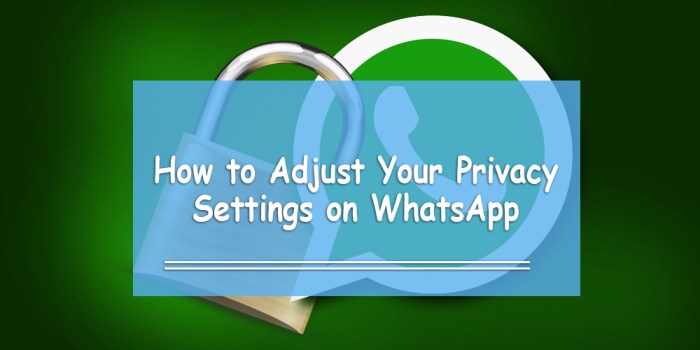
Two-factor authentication (2FA) adds an extra layer of security to your WhatsApp account by requiring a second form of verification when you log in.
This means that even if someone has your password, they won’t be able to access your account without also having access to your phone.
Setting Up Two-Factor Authentication
- Open WhatsApp and tap the three dots in the top right corner.
- Tap Settings> Account> Two-step verification.
- Tap Enable.
- Enter a six-digit passcode and tap Next.
- Enter your email address and tap Next.
- You will receive an email with a verification code. Enter the code and tap Verify.
Additional Privacy Tips
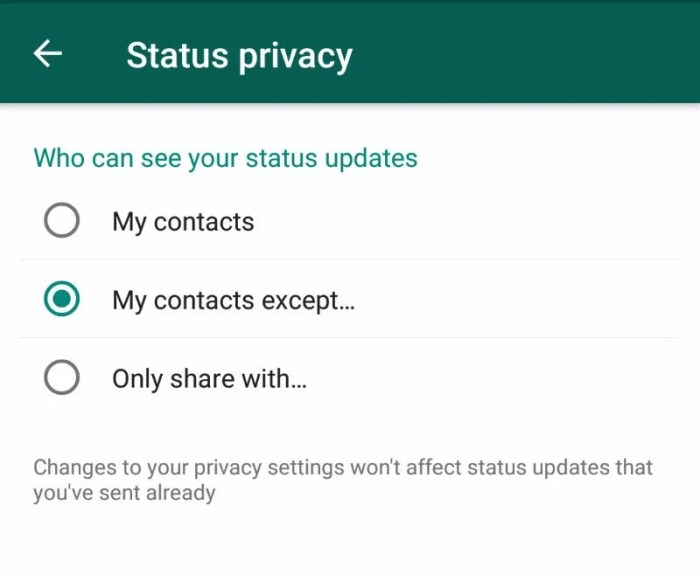
Enhance your privacy on WhatsApp by following these additional tips. Safeguard your personal information and maintain online safety with these best practices.
Use a Strong Password
Create a robust password that is unique to WhatsApp and avoid using it for other accounts. Consider using a password manager to generate and store complex passwords securely.
Disable Read Receipts
Turn off read receipts to prevent others from knowing when you have read their messages. This setting can be found in the Privacy settings under the “Read Receipts” option.
Limit Profile Information
Restrict the amount of personal information you share on your WhatsApp profile. Avoid displaying your phone number or email address publicly, and only share essential details with trusted contacts.
Be Cautious of Unknown Contacts
Exercise caution when interacting with unknown contacts. Do not open suspicious messages or click on links sent by strangers. Report and block any suspicious activity.
Use End-to-End Encryption
Ensure that end-to-end encryption is enabled on WhatsApp to protect your messages from unauthorized access. This feature encrypts messages between you and the recipient, making them inaccessible to third parties.
Manage App Permissions
Review and adjust the app permissions for WhatsApp. Disable access to unnecessary features like location tracking or microphone use to minimize the amount of data the app collects.
Final Conclusion

By understanding and adjusting your WhatsApp privacy settings, you gain control over your online presence. Remember, privacy is not just about keeping information secret; it’s about empowering you to make informed choices about how your data is shared and used.
Take the time to review and adjust your settings today, ensuring your WhatsApp experience is both enjoyable and secure.
FAQ Resource: WhatsApp Privacy Settings You Need To Know Today
What is the importance of privacy settings in WhatsApp?
Privacy settings in WhatsApp allow you to control who can see your personal information, such as your profile picture, last seen status, and status updates. Adjusting these settings helps protect your privacy and prevents unwanted individuals from accessing your data.
What are the potential risks of not configuring privacy settings properly?
Not configuring privacy settings properly can expose your personal information to individuals you may not want to share it with. This can lead to privacy breaches, identity theft, or even harassment.
How do I control who can see my last seen and online status?
To control who can see your last seen and online status, go to WhatsApp Settings > Privacy > Last Seen & Online. Here, you can choose to share your status with everyone, only your contacts, or nobody.
What are the options for controlling who can see my profile picture?
To control who can see your profile picture, go to WhatsApp Settings > Privacy > Profile Picture. Here, you can choose to share your profile picture with everyone, only your contacts, or nobody.
How do I block contacts on WhatsApp?
To block a contact on WhatsApp, open the chat with the contact you want to block. Tap on the contact’s name at the top of the screen, then tap on the three dots in the top right corner. Select “Block” from the menu.