WhatsApp Data Recovery: Retrieve Chat History provides a comprehensive guide to recovering lost or deleted WhatsApp data, ensuring seamless continuity of your conversations. Delve into the realm of data recovery, where we explore methods, tools, and best practices to restore your precious WhatsApp messages, contacts, and media.
WhatsApp Backup Restoration
WhatsApp backup restoration allows you to retrieve your chat history from a previous backup. This is useful if you’ve lost your phone or switched to a new one.
There are two ways to restore WhatsApp backups: from Google Drive or iCloud.
Restoring from Google Drive
To restore your WhatsApp backup from Google Drive, you need to:
- Make sure you’re signed in to the same Google account that you used to create the backup.
- Open WhatsApp and verify your phone number.
- When prompted, tap “Restore” to start the restoration process.
Restoring from iCloud
To restore your WhatsApp backup from iCloud, you need to:
- Make sure you’re signed in to the same iCloud account that you used to create the backup.
- Open WhatsApp and verify your phone number.
- When prompted, tap “Restore Chat History” to start the restoration process.
Importance of Regular Backups
It’s important to create regular backups of your WhatsApp chats. This ensures that you can recover your chat history if you lose your phone or switch to a new one.
Potential Issues During Restoration
There are a few potential issues that you may encounter during the restoration process:
- The backup may not be available if it’s been deleted or corrupted.
- The restoration process may take a long time, depending on the size of the backup.
- If you’re restoring from a different phone, you may need to verify your phone number again.
Third-Party Recovery Tools

If the built-in recovery methods are insufficient, third-party software can provide additional options for WhatsApp data recovery. These tools employ advanced techniques to scan and restore deleted messages, attachments, and other data from your device or backup files.
When selecting a third-party recovery tool, consider factors such as compatibility with your device and WhatsApp version, success rate, ease of use, and customer support. Here’s a comparative analysis of some reputable options:
Comparison of Third-Party Recovery Tools
- Wondershare Dr.Fone:Offers a comprehensive suite of data recovery tools, including WhatsApp recovery. Features advanced scanning algorithms, selective recovery options, and support for various devices and file formats. Pricing starts from $39.95 for a single license.
- iMyFone D-Back:Specializes in WhatsApp data recovery and provides a user-friendly interface. Supports selective recovery of specific chat histories, attachments, and media files. Offers a free trial and pricing plans starting from $49.95.
- Tenorshare UltData:Known for its high recovery success rate and support for a wide range of devices and file types. Allows previewing recovered data before restoration and offers flexible pricing options starting from $39.95.
- EaseUS MobiSaver:A versatile recovery tool that supports WhatsApp data recovery alongside other data types. Features quick scanning, selective recovery, and compatibility with multiple devices. Pricing starts from $59.95.
- FonePaw WhatsApp Recovery:Dedicated to WhatsApp data recovery and offers a straightforward interface. Supports selective recovery of messages, attachments, and other data types. Pricing starts from $49.95.
Ultimately, the best third-party recovery tool for you will depend on your specific needs and budget. It’s recommended to research and compare different options before making a decision.
File System Recovery
File system recovery involves retrieving WhatsApp data directly from the device’s file system using tools like File Explorer. This method can be effective if the device is rooted or jailbroken, allowing access to hidden files and directories.
Steps:
- Connect the device to a computer and enable USB debugging.
- Install a file explorer app on the device.
- Navigate to the WhatsApp data directory (usually located at /sdcard/WhatsApp/).
- Locate and copy the “msgstore.db.crypt12” file, which contains the WhatsApp chat history.
- Decrypt the “msgstore.db.crypt12” file using a third-party tool (e.g., WhatsApp Decrypter).
- Import the decrypted chat history into a WhatsApp recovery tool to view and restore the messages.
Limitations and Risks:
- Rooting or jailbreaking the device may void the warranty and introduce security risks.
- The data recovery process can be complex and time-consuming.
- If the “msgstore.db.crypt12” file is corrupted or damaged, the chat history may not be recoverable.
- Some WhatsApp data, such as media files, may not be stored in the file system and cannot be recovered using this method.
Contact Recovery
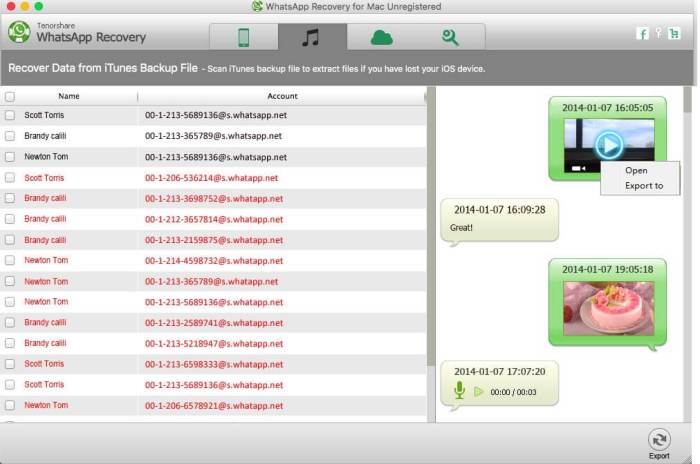
Recovering WhatsApp contacts is essential to maintain your network and communication channels. Several techniques can assist in this process.
Syncing Contacts
Syncing your WhatsApp contacts with your device’s address book ensures that your contacts are backed up and easily accessible. This process also simplifies contact recovery in case of data loss.
Local Storage
WhatsApp stores contacts locally on your device. If you have a recent backup, you can restore your contacts by reinstalling WhatsApp and restoring the backup.
Google Drive Backup
If you have enabled WhatsApp backup to Google Drive, you can retrieve your contacts by restoring the backup. This method requires you to have a stable internet connection.
Third-Party Recovery Tools
Specialized data recovery tools can scan your device’s storage and retrieve lost contacts. However, these tools may not always be reliable or free.
Potential Issues
Contact recovery may not always be successful due to factors such as:
- Incomplete backups
- Device encryption
- Data corruption
Message Recovery
WhatsApp message recovery involves retrieving deleted or lost chat history from the app. This can be done through various methods, depending on the situation.
Local Backup
WhatsApp automatically creates local backups of your chats on your device. If you’ve deleted a chat but still have the backup, you can restore it by following these steps:
- Uninstall and reinstall WhatsApp.
- When prompted to restore from a backup, tap “Restore.”
Google Drive Backup
If you’ve enabled Google Drive backups, your chat history is stored in the cloud. To restore from a Google Drive backup:
- Uninstall and reinstall WhatsApp.
- Enter the same phone number you used before.
- When prompted to restore from a backup, tap “Restore from Google Drive.”
Factors Affecting Recovery
The success of message recovery depends on several factors:
- Backup availability:You must have a backup of your chats to restore them.
- Backup frequency:The more recent the backup, the more likely you are to recover your messages.
- Device compatibility:The backup and the device you’re restoring to must be compatible.
- Chat encryption:Encrypted chats may not be recoverable if you don’t have the encryption key.
Limitations, WhatsApp Data Recovery: Retrieve Chat History
Message recovery may not always be possible, even with a backup. Some limitations include:
- Deleted chats:If you’ve permanently deleted a chat, it may not be recoverable.
- Old backups:Backups that are too old may not contain the messages you’re looking for.
- Unsupported devices:Some devices may not be compatible with WhatsApp backups.
Media Recovery
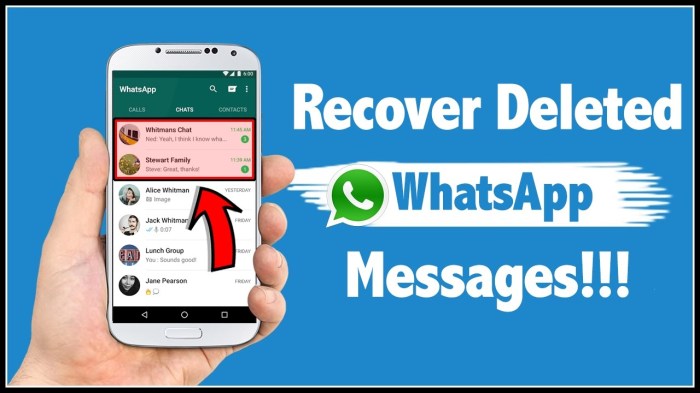
Retrieving WhatsApp media files, such as images, videos, and audio, is crucial for preserving valuable memories and important information. Understanding the different recovery methods and potential issues can increase the chances of successful data restoration.
Media files can be recovered from various sources, including:
- WhatsApp Backup:Restoring a backup created before media loss can retrieve deleted files.
- File System Recovery:Scanning the device’s file system may uncover hidden or deleted media.
- Third-Party Recovery Tools:Specialized software can deep-scan the device and recover lost files.
Regular media backups are essential to prevent data loss. WhatsApp offers an automatic backup feature, but it’s advisable to create manual backups periodically. Additionally, consider using cloud storage services to safeguard your media.
Potential issues during media recovery include:
- File Corruption:Deleted or corrupted files may be unrecoverable.
- Device Damage:Physical damage to the device can hinder recovery efforts.
- Overwriting:New data written to the device may overwrite deleted files, making recovery impossible.
Document Recovery
Retrieving WhatsApp documents, including PDFs, spreadsheets, and other file types, is possible even after chat deletion or device loss. However, regular document backups are crucial for successful recovery.
WhatsApp’s automatic backup feature stores documents in Google Drive or iCloud, depending on your device. If you have an existing backup, you can restore it to retrieve lost documents.
Manual Recovery from File System
- Connect your device to a computer using a USB cable.
- Open the File Explorer and navigate to the WhatsApp folder (usually located in the internal storage).
- Locate the “Databases” folder and copy the most recent “msgstore.db.crypt12” file to your computer.
- Use a third-party recovery tool to decrypt and extract the documents from the database file.
Selective Recovery
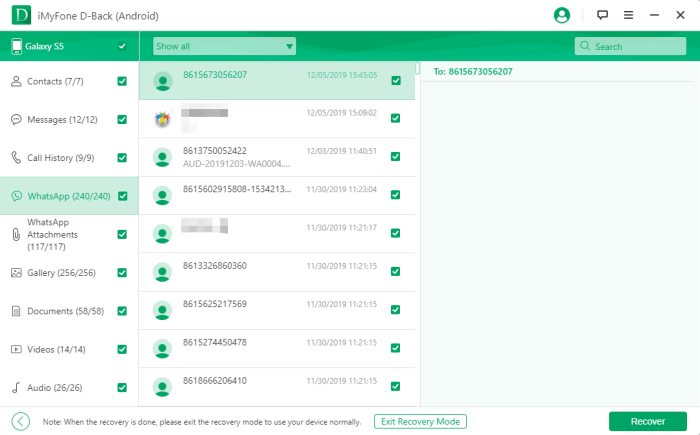
Selective recovery allows you to recover specific WhatsApp messages, contacts, or media files from a backup, rather than restoring the entire backup. This can be useful if you only need to recover a few specific items or if you want to avoid overwriting existing data on your device.
Advantages of Selective Recovery
- Recover only the data you need, saving time and storage space.
- Avoid overwriting existing data on your device.
- More convenient and targeted recovery process.
Limitations of Selective Recovery
- May not be available for all WhatsApp backup methods.
- Can be more time-consuming than restoring an entire backup.
- May require specialized software or tools.
Encrypted Data Recovery
WhatsApp implements end-to-end encryption, making it challenging to recover encrypted data. The encryption keys are stored on the user’s device and not shared with WhatsApp, preventing unauthorized access to messages and media.
Decryption Methods
Despite the encryption, there are potential methods for decrypting WhatsApp data:
- Device Backup:If a user has backed up their WhatsApp data to a cloud service or a local device, it may be possible to decrypt the backup using the user’s password or encryption key.
- Forensic Tools:Law enforcement agencies and forensic experts may have access to specialized tools and techniques to decrypt WhatsApp data for investigations.
- Key Extraction:In certain cases, it may be possible to extract the encryption keys from the user’s device using advanced techniques, but this is highly complex and often requires specialized knowledge and equipment.
Limitations, WhatsApp Data Recovery: Retrieve Chat History
However, it’s important to note that:
- Decryption methods may not always be successful, especially if the encryption keys are unavailable or have been compromised.
- Decryption can be a time-consuming and resource-intensive process, and the success rate depends on various factors, including the encryption algorithm used and the availability of the necessary tools and expertise.
- Decrypting WhatsApp data without proper authorization may violate privacy laws and ethical considerations.
Data Privacy Considerations
Data privacy is of paramount importance when recovering WhatsApp data. Recovering deleted or lost data involves accessing personal and sensitive information, including conversations, media, and documents.
The ethical implications of data recovery must be carefully considered. Unauthorized access to someone’s WhatsApp data without their consent violates their privacy rights. It’s crucial to obtain permission from the owner or have a legal basis for accessing the data.
Legal Implications
- Violating data privacy laws, such as the General Data Protection Regulation (GDPR), can result in fines and penalties.
- Accessing data without consent can lead to criminal charges in some jurisdictions.
- It’s essential to adhere to local laws and regulations regarding data protection.
Tips for Successful Recovery: WhatsApp Data Recovery: Retrieve Chat History
Recovering lost WhatsApp data can be a stressful experience, but it doesn’t have to be. By following these tips, you can increase your chances of a successful recovery.
The most important thing you can do is to have a regular backup plan in place. This way, if you ever lose your data, you’ll have a copy to restore it from. There are several ways to back up your WhatsApp data, so choose the one that works best for you.
Another important tip is to encrypt your WhatsApp data. This will make it much more difficult for anyone who gains access to your phone to recover your data. To encrypt your WhatsApp data, go to Settings > Account > Privacy > Encryption.
Preventive Measures
- Regular Backups:Regularly back up your WhatsApp chats and media to a secure cloud storage service or your computer to prevent data loss due to accidental deletion, device failure, or software glitches.
- Encryption:Enable end-to-end encryption in WhatsApp to protect your messages and media from unauthorized access, ensuring privacy and security.
- Local Storage Management:Free up storage space on your device by deleting unnecessary media and messages to avoid potential data loss due to storage limitations.
Recovery Techniques
- WhatsApp Backup Restoration:If you have a recent WhatsApp backup, you can restore it to retrieve your chat history and media. Note that this method requires a backup to exist.
- Third-Party Recovery Tools:Utilize specialized data recovery software designed to retrieve lost WhatsApp data from your device’s internal storage or external memory card.
- File System Recovery:Access your device’s file system using file explorer apps to locate and recover WhatsApp database files, which contain your chat history.
Additional Tips
- Act Quickly:Initiate data recovery promptly after realizing data loss to increase the chances of successful recovery before data is overwritten.
- Avoid Overwriting Data:Refrain from using your device excessively or installing new apps to minimize the risk of overwriting lost data.
- Consider Professional Help:If DIY recovery methods fail, seek assistance from professional data recovery services to enhance the chances of recovering your WhatsApp data.
Final Thoughts
WhatsApp Data Recovery: Retrieve Chat History empowers you to regain control over your digital footprint. Whether you accidentally deleted a crucial message or lost your device, this guide equips you with the knowledge and techniques to recover your valuable WhatsApp data.
Embrace the peace of mind that comes with knowing your conversations are safe and recoverable.
Detailed FAQs
Can I recover deleted WhatsApp messages without a backup?
Depending on the device and operating system, there are methods to recover deleted WhatsApp messages without a backup. However, the success rate may vary.
How can I recover WhatsApp data from an iPhone?
For iPhone users, WhatsApp data recovery can be performed using iCloud backups, third-party recovery tools, or by extracting data from the device’s file system.
What is the best third-party tool for WhatsApp data recovery?
Several reputable third-party tools are available, each with its own strengths and limitations. Some popular options include iMyFone ChatsBack, Dr.Fone WhatsApp Recovery, and Tenorshare UltData for WhatsApp.